Speed Adviser
Speed Adviser app
Speed Adviser is a driver’s aid mobile application. It helps you manage your speed and encourages safer behaviours on our roads.
Speed Adviser features
- Audible and visual warnings when you exceed the speed limit
- Accurate speed zone information across the entire NSW road network (no network connection required after the initial download and setup)
- Audible and visual warnings when you enter a mobile speed camera zone
- Announcements when a school zone is active
- Announcements when winter-only speed zones are active in the Snowy Mountains region
- Day and night modes
How it works
Speed Adviser uses the GPS on your phone to monitor your location and speed. It alerts you with visual and audible warnings if you exceed the speed limit. Speed Adviser is for NSW roads only.
Speed Adviser displays the speed limit for the road you're on. It uses the latest speed zone data available for roads in NSW, including all school zones and their operating hours.
Speed Adviser also knows where mobile speed cameras may be in operation. It will tell you when you enter a mobile speed camera zone. However, it doesn't know if a mobile speed camera will be in operation when you pass through a zone.
Download and install
Speed Adviser is available for both Android and iPhone. Install Speed Adviser from your phone’s Play Store (Android) or App Store (iPhone).
NSW Road Rules and Speed Adviser
You must follow NSW Road Rules and not use the app or your smartphone in any way that breaks the Road Rules.
Always have your phone in a commercial phone mount when using a driver’s aid. Also, make sure your phone doesn't obscure your view of the road.
L plate and P plate drivers
NSW Road Rules don't allow learner and provisional (P1 and P2) drivers to use their phones while driving. These drivers must not use Speed Adviser.
Changes to speed limits
The information provided by Speed Adviser never overrides the signposted speed limit. You should always follow the signposted speed limit (including roadwork sites).
FAQs
How accurate is Speed Adviser?
The app uses two functions to give reliable speed zone information; the speed zone map database, embedded in the app, and the phone's built-in GPS feature which determines the location of the phone. The changing nature of speed zones and mobile speed camera zones means that sometimes the data in your phone may not be up-to-date. We release updates about every six months.
How should I report any errors with Speed Adviser?
If you notice an error with a speed zone while using the app, please email us at SpeedlinkSupport@transport.nsw.gov.au when you have reached your destination.
What if Speed Adviser says the speed limit is higher than the signposted speed limit?
Under no circumstances does the information provided by Speed Adviser override the signposted speed limit for any speed zone. We try to ensure that the app is as accurate and reliable as possible, but you should always adhere to the signposted speed limit.
Will Speed Adviser know of temporary speed limits, such as roadworks?
No. Speed Adviser will not display any temporary roadwork speed limits. The app does not have a live update function. You should always adhere to the signposted speed limit at roadwork sites.
How does Speed Adviser handle variable speed limits?
When travelling through an area with variable speed limits, the app will announce the presence of the variable speed zone, but it will only show the maximum speed limit for that area. In these zones, it is important to follow the signposted speed limits, as these are enforceable.
Does Speed Adviser know when mobile speed cameras are in operation?
No. The app knows the locations in NSW where mobile speed cameras are allowed to operate. However, it doesn't know when these cameras are actually in operation. Speed Adviser will notify you when you enter the zone with an audio and visual alert. The app will display a camera (shown below) while driving through a mobile speed camera zone. While the app aims to provide accurate mobile speed camera zone information, you should always adhere to the signposted speed limit.
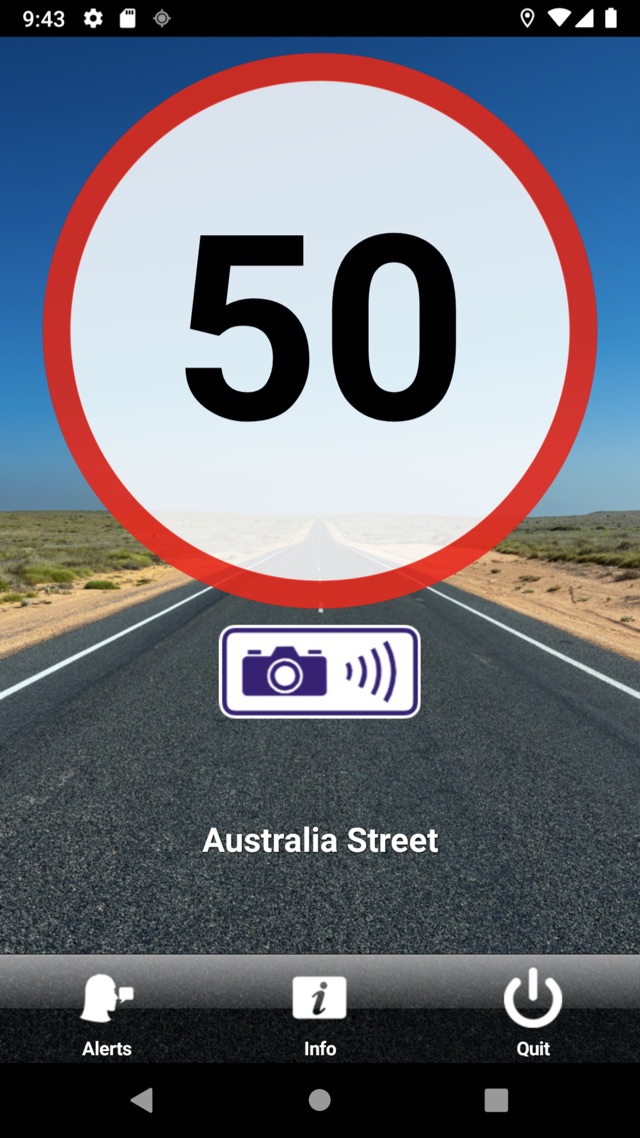
How do I change the voice alerts on Speed Adviser?
1. Tap on the Alerts icon on the main screen of the app.
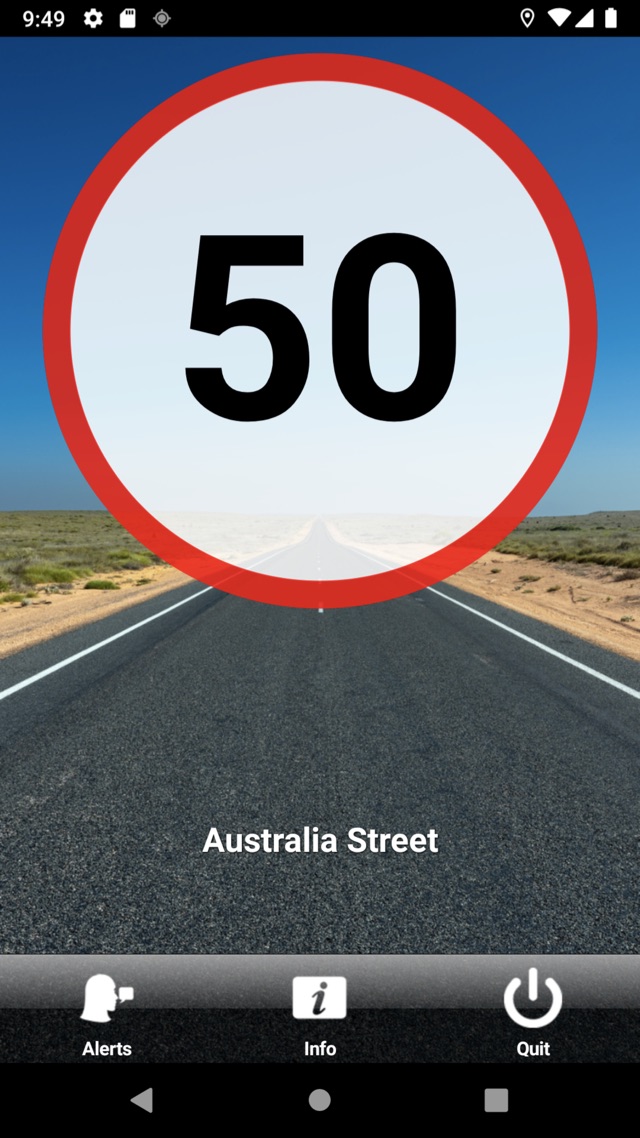
2. A prompt asking what type of audio alert you want to hear will appear. The current choices are: Male Voice, Female Voice, Beep or None. Select as desired.
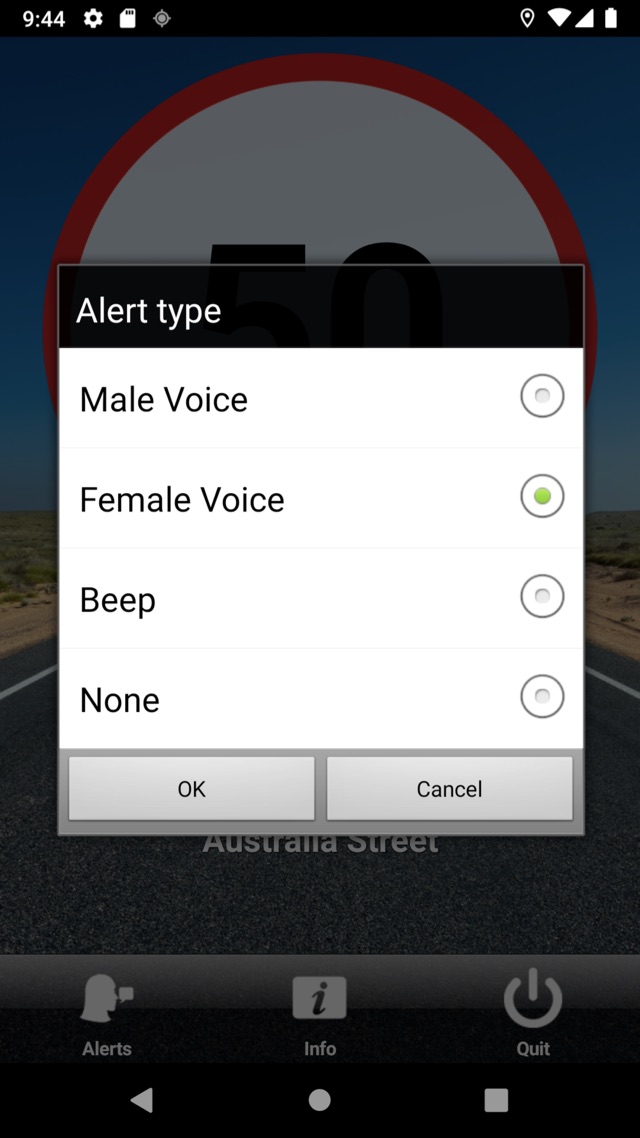
How do I turn Speed Adviser off?
Tap the Quit button at the bottom right of the screen. When asked if you're sure you want to quit, tap Quit again and the app will turn itself off. This will stop the app consuming further battery power.
How do I adjust Speed Adviser's volume?
Tap the main screen and a volume slider and a brightness slider will appear. You can adjust the volume using the slider. Each time you change the volume setting you will hear "Alert".
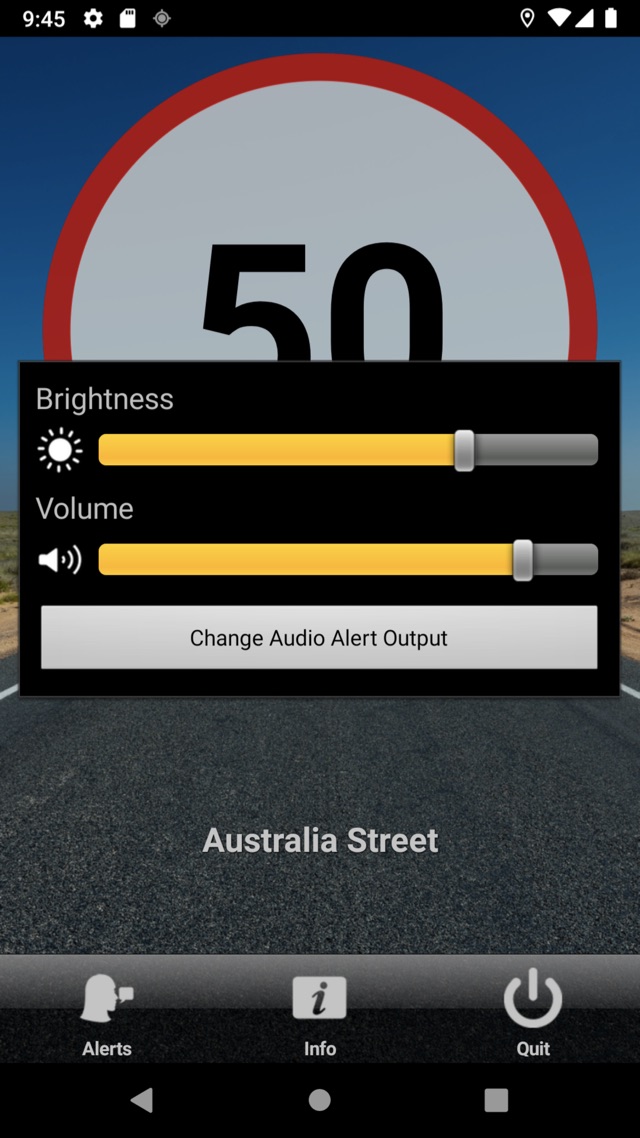
How do I get Speed Adviser to run in the background?
Speed Adviser can provide audio alerts as a background app and can be used in combination with other apps, including navigational apps. Make sure you select “Always (iOS)” or “All the Time (Android)" Location Access so Speed Advisor can function properly in the background.
Once you've given Speed Adviser the appropriate location access, simply launch Speed Adviser and go back to your device's Home Screen or switch to another app. Speed Adviser will continue to run in the background. If you don't need the alerts, remember to switch back to Speed Adviser and quit the app so you can conserve your device’s battery.
Does Speed Adviser use the phone’s battery?
Yes. Like any performance intensive app, Speed Adviser requires a lot of battery power. It's best to keep your device connected to a charger while using it and to quit the app when it's not needed (see 'How do I turn Speed Adviser off?' for guidance on quitting the app).
If Speed Adviser tells me there is no signal, how do I get a signal?
To check that a GPS signal is being received by your phone, go to Settings and:
- for iPhones tap on ‘Privacy’ and ensure 'Location Services’ is turned on
- for Android devices tap on 'Location’ and ensure it is turned on.
Please note that as Speed Adviser has been developed by the NSW government, it will only work within NSW.
Why is Speed Adviser waiting for a signal when I have full 3G or 4G signal strength?
Your phone receives two types of signals: a 3G/4G cellular signal from your selected carrier, used for calls and data, and a GPS signal. Speed Adviser only uses your phone's GPS signal. The five bars or dots that appear in your phone's status bar only represent the strength of the cellular signal, not the GPS signal.
If the incoming GPS signal is good enough for the app's purposes, the app will start working normally right away. Otherwise, the app will display the message ‘Waiting for GPS signal' and wait for the GPS signal to improve. This may take several minutes.
Assuming there's nothing wrong with your phone's GPS hardware, any of the following suggestions may improve your phone’s GPS accuracy:
- Ensure your phone is mounted where it will have a clear view of the sky in several directions. Under the front windscreen is good, unless your windscreen has metallic coating, in which case try mounting it against a side window.
- Move away from tall buildings, walls, vehicle roofs, mountains, and other obstructions that can block line of sight to GPS satellites.
- Ensure your phone's date, time and time zone are set correctly. If possible, elect to have these set automatically.
- Ensure your phone's battery is fully charged. Power it from your vehicle if possible.
- Remove your phone from any pouch or case.
- Restart your phone.
If none of this works, check to see if other apps on your phone which also use GPS are working okay.
Why is there no sound coming from Speed Adviser?
Speed Adviser only plays audio alerts when:
- the speed limit changes
- you exceed the speed limit
- you enter/leave an active school zone
- you enter a mobile speed camera zone.
The ring/silent switch on the side of your phone does not affect Speed Adviser's alerts.
Refer to How do I adjust Speed Adviser's volume? for advice on how to adjust the app’s volume settings.
Please note that if you choose the ‘Beep’ option for audio alerts, the app will play a series of beeps when you exceed the speed limit and a single tone when the speed limit changes. However, no tones will be played when you enter or leave an active school zone or when you enter a mobile speed camera zone.
Can I connect Speed Adviser to my vehicle’s stereo system?
Yes, if your vehicle’s stereo supports phone connectivity or has an external (auxiliary) input.
Please note that Speed Adviser does not support Android Auto or Apple CarPlay.
To connect your phone to your vehicle's stereo, use the appropriate cabling. Turn the stereo on and select your phone as your audio source. The volume of Speed Adviser's alerts will now be controlled by the volume setting on your vehicle's stereo system.
If your vehicle’s stereo supports the A2DP Bluetooth profile, you may be able to stream Speed Adviser's audio to your vehicle’s stereo system over Bluetooth. Here's how you can do it:
- Go to Settings and turn Bluetooth on.
- Tap the ‘Bluetooth’ heading to access the settings.
- Make your phone discoverable and choose to ‘search’ or ‘scan’ for nearby Bluetooth devices.
- Your vehicle’s stereo should appear in the list of available devices. Select it to pair your phone with the stereo.
- You may need to enter a PIN code, which should be listed in your vehicle’s stereo system's manual (it will probably be 0000 or 1111).
- Set your stereo's audio source to Bluetooth and you should hear Speed Adviser alerts through your vehicle’s stereo speakers.
- Test the connection by tapping anywhere on Speed Adviser's main screen to bring up the volume/brightness pop-up. Then adjust the volume slider. Each time you change the volume setting you should hear "Alert" through your vehicle’s speakers.
Terms and conditions
Using the Speed Adviser app
Speed Adviser is an Intelligent Speed Adaptation (ISA) smartphone application (Application) designed and developed by Transport for NSW (TfNSW) to improve road safety by warning road users when they have exceeded the speed limit.
The Application monitors the current speed of the vehicle in which it is travelling, as determined by Global Positioning System (GPS) and map data, and provides guidance for users (through audible and visual alerts) when the legal speed limit changes or is exceeded.
Users must comply with the speed limit
You must comply with all relevant NSW road rules and regulations. All applicable speed limits are required to be adhered to in accordance with NSW road rules and regulations despite any use or information provided or used by the Application. You acknowledge that the Application is designed to operate in designated geographical areas only, and outside those areas the Application may not be able to detect the speed limit or speed zone in which you are travelling. We provide no guarantee that the Application is accurate and up to date. The Application cannot warn drivers of changes displayed on electronic variable speed limit signs or temporary speed zones such as those used at sites where road works are being conducted.
Temporary or intermittent loss of GPS reception may occur in some geographical areas for reasons beyond TfNSW's control. TfNSW accepts no responsibility whatsoever for any failure of the Application to accurately determine the speed of your vehicle, the applicable speed limit or any unavailability of the Application.
You acknowledge and agree that TfNSW does not warrant the accuracy of the speed limits displayed on the Application. The speeds determined by the Application or the speed limits and speed zones displayed are no defence to any failure by you to comply with the sign-posted speed limits and speed zones.
NSW Road Rules prohibit Learner, P1 and P2 licence holders from using a mobile phone at all while driving or riding. Accordingly, such licence holders must not use Speed Adviser.
Road rules
You must comply with the NSW Road Rules and not use the Application or your smartphone in any manner contrary to the Road Rules.
The Road Rules provide that it is an offence for a driver to use a mobile phone that the driver is holding in his or her hand.
You must only use the Application when the smartphone on which the Application is running is secured in a mounting fixed to the vehicle.
Privacy
TfNSW is bound by the Privacy and Personal Information Protection Act 1998 (NSW) in relation to the collection, use and disclosure of personal information. Accordingly, TfNSW takes reasonable steps to only collect personal information if necessary for its functions or activities, protect your personal information from misuse, loss, unauthorised access, unauthorised use, unauthorised modification or unauthorised disclosure.
Information held by Transport for NSW is held securely and used only for the purposes for which it is collected. Any personal information collected by Transport for NSW is handled in accordance with our Privacy Policy and our Privacy Management Plan.
The Application does not collect any personal information. The Application collects non-identifying information for diagnostic and quality improvement purposes. User location data is only used while the Application is in use and user location data is neither retained, used or disclosed.
The Application makes use of location data so that users can be alerted when the legal speed limit changes or is exceeded. You can turn off this functionality at any time by turning off the location services settings on your device. However the Application will not function without location services enabled.
Licence
TfNSW grants you a non-exclusive, non-transferable, royalty free and revocable right to use the Application in accordance with the Terms.
Viruses and harmful code
You must not introduce any harmful or malicious code via the Application or otherwise enable any unauthorised use of or access to the Application or any systems, networks or data of TfNSW.
TfNSW accepts no responsibility whatsoever for any harmful or malicious code which may be introduced via the Application to your smartphone, or the consequences of this occurring, including any such code which enables or facilitates the destruction or alteration of, or unauthorised use of or access to, the Application, or any systems, networks or data. You indemnify and release TfNSW in connection with the foregoing.
No warranty
To the extent permitted by law, TfNSW excludes all warranties, guarantees and representations whether arising by implication, under statute or otherwise.
No liability
Subject to any liability which cannot be excluded at law, TfNSW is not and will not be liable for any losses, damages, liabilities, claims, costs and expenses (including but not limited to legal costs and defence or settlement costs) whatsoever, whether direct, indirect or consequential, arising out of or in connection with the downloading or use of the Application or any smartphone on which the Application is installed, howsoever caused whether in contract, tort (including negligence), under statute or otherwise.
TfNSW's liability for breach of a condition, warranty or guarantee implied by or arising under law which cannot be excluded is limited to the extent permitted by law to the resupply of the goods or services as the case may be.
Variation
TfNSW reserves the right to amend or vary the Terms at any time at its discretion. The current version of the Terms will be available on your mobile phone every time the Application is accessed by you. Your continued use of the Application will be taken as your acceptance of the Terms and otherwise as amended or varied. If you do not agree, you must cease to use and uninstall the Application.
No assignment
You must not assign or otherwise transfer this agreement or any of your rights under this agreement to any person without the prior written consent of TfNSW.
Severability
If any provision of this agreement is invalid under a law of any jurisdiction, the provision will be enforceable in that jurisdiction to the extent that it is not invalid whether it is in severable terms or not.
Governing law
This agreement is governed by the laws of New South Wales and the parties submit to the jurisdiction of the courts of New South Wales.
Your commitment to safe driving
The NSW Road Rules provide that it is illegal to use a mobile phone held in your hand while you're driving - to read, write or send text messages, listen to voicemail, make selections on an Application or even turn the phone on or off. It does not matter if you are moving or stopped at traffic lights, for example, it is illegal for you to use a phone held in your hand while you're driving.
The Application will advise you of changes in speed limits and issue warnings when you're driving above the posted speed limit. The Application is designed to be used completely hands-free and will require no interaction from the user while driving.
To use the Application you need to agree to the terms and conditions of the Application and hold an unrestricted licence.
Road Safety Commitment
I agree:
- I will adhere to the sign posted speed limit, regardless of the speed limit displayed by the Application.
- I will obey the Road Rules and other road laws at all times.
For more information
Enforcement cameras reduce road trauma. Find the current locations of all mobile, fixed and red-light speed cameras in NSW.
Speed limits are set to manage the risk of crashes and minimise the forces that road users are exposed to, helping to reduce the road toll.
Please email us if you have a question about Speed Adviser, find a technical bug or have a suggestion.